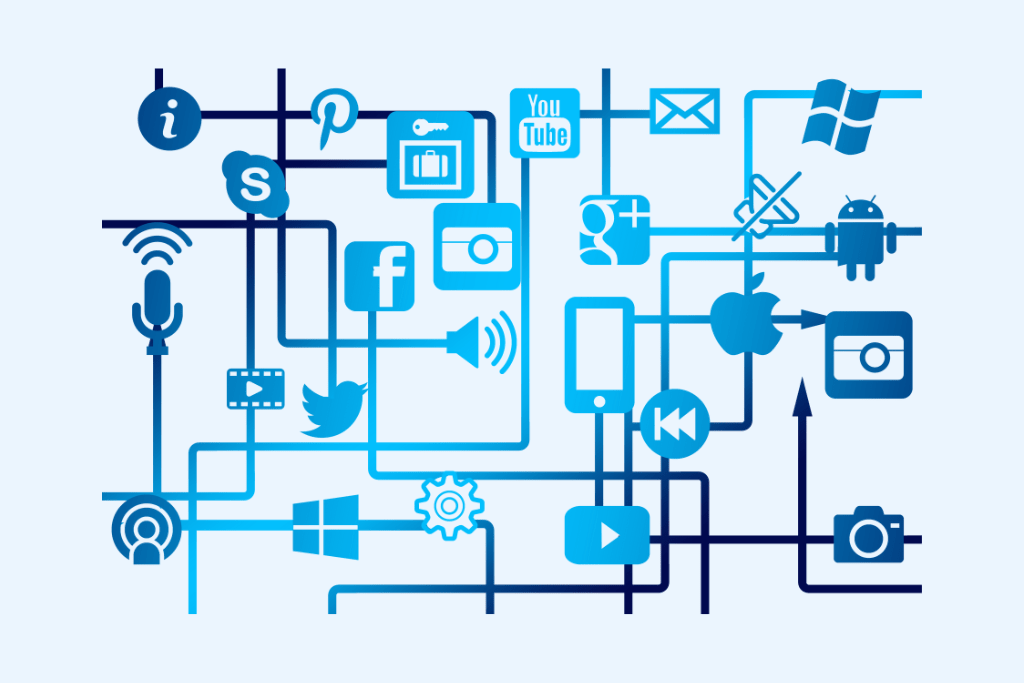
How to use AdMob in android app and integrating adMob into an Android app involves several key steps. First, developers must create an AdMob account and register their app with AdMob, which generates a unique AdMob App ID required for the integration process. The next step is configuring the app to carry ads by integrating the Google Mobile Ads SDK. This SDK is essential for accessing mobile ad networks and advertising solutions, and it enables app developers to monetize their native mobile apps.
Table of Contents
To integrate the SDK, developers must include Google’s Maven repository in their project-level build.gradle file and add the dependencies for the Google Mobile Ads SDK to their module’s app-level build.gradle file. The AdMob App ID be added to the app’s AndroidManifest.xml file within a <meta-data> tag. Using the correct AdMob App ID is crucial, as failure can result in a crash with a “Missing application ID” message.
Once the setup is complete, developers can choose from various ad formats, such as banner, interstitial, rewarded video, or native ads, and implement the corresponding code to load and display the ads. Testing the ads with AdMob’s test ad unit IDs is recommended to avoid account suspension.
How to Use AdMob in Android App on Android for Free
Using AdMob in an Android app is free of charge. AdMob operates on a revenue-sharing model where advertisers pay to display their ads, and developers earn money when ads are shown in their apps. The integration process is the same as described above, and there are no upfront costs for using the AdMob service.
Developers can maximize their earnings by optimizing ad placement and formats to improve user engagement and ad performance. AdMob provides various tools and reports to help developers track their ad revenue and user interactions, allowing for continuous improvement of ad strategies.
AdMob Documentation Android
AdMob’s official documentation provides comprehensive guidance on integrating and using the service within Android apps. Detailed instructions on setting up the AdMob account, configuring the app, choosing ad formats, and implementing the Google Mobile Ads SDK are included. The documentation also covers best practices for ad placement, how to test ads, and troubleshooting common issues.
To ensure a smooth integration process, developers can refer to the documentation for step-by-step tutorials, code samples, and API references. The documentation also provides information on compliance with policies and regulations to maintain good standing with AdMob and avoid potential violations.
AdMob SDK (Android)
The AdMob SDK for Android empowers development projects with robust tools and libraries to integrate software components and applications seamlessly. This comprehensive toolkit allows you to streamline your development process and achieve your goals efficiently—mobile ads into their apps. The SDK supports various ad formats and provides a streamlined API for easy access to AdMob’s advertising solutions. Regularly updated and included new features and improvements, ensuring developers have access to the latest ad technologies.
The SDK is available for download through Google’s Maven repository and can be included in an Android project by adding the appropriate dependencies in the build.gradle file. The SDK also includes sample apps and developer resources to help integrate.
How to Add Ads in Android App Example
Adding ads to an Android app involves:
- Initializing the Mobile Ads SDK.
- Creating ad units in AdMob.
- Implementing the ad code in the app.
For example, to add a banner ad, developers must include the AdView widget in their app’s layout XML file and load the ad using the AdRequest class. Interstitial ads require similar steps but are displayed at natural transition points within the app.
Developers can find code examples and tutorials in AdMob’s documentation and on various developer resources such as Stack Overflow and GitHub. These examples provide a practical reference for implementing different types of ads and handling ad events within an app.
AdMob Test App ID Android
AdMob provides test app IDs and ad unit IDs for developers to test their ad implementations without serving live ads. Using these test IDs is crucial during the development and testing phases to ensure that the ad integration works correctly and to prevent accidental clicks on live ads, which could violate AdMob’s policies.
The test IDs are designed to return test ads for every request and can be used in any app while coding, testing, and debugging. Developers must replace the test IDs with their actual ad unit IDs before publishing their app to ensure they can monetize their ads effectively.
How to Use AdMob in Android App for Free iOS
For iOS apps, the process of using AdMob is similar to that for Android. Developers must sign up for an AdMob account, register their iOS app, and integrate the Google Mobile Ads SDK for iOS. The SDK is available through CocoaPods or can be manually downloaded and added to the Xcode project.
The AdMob documentation provides specific instructions for iOS, including adding the AdMob App ID to the Info.plist file and implementing various ad formats such as banner, interstitial, and rewarded ads. As with Android, it’s crucial to test the ads using test ad unit IDs provided by AdMob before going live.