How to login to your web hosting cPanel on WordPress? In order to administer your WordPress-based website, gain access to your web hosting cPanel and view its contents, including databases, files, email accounts, and configurations.
You can access the cPanel of your hosting account via WordPress by performing the subsequent procedures: Commence by entering your username and password into the corresponding fields provided on the web host’s website.
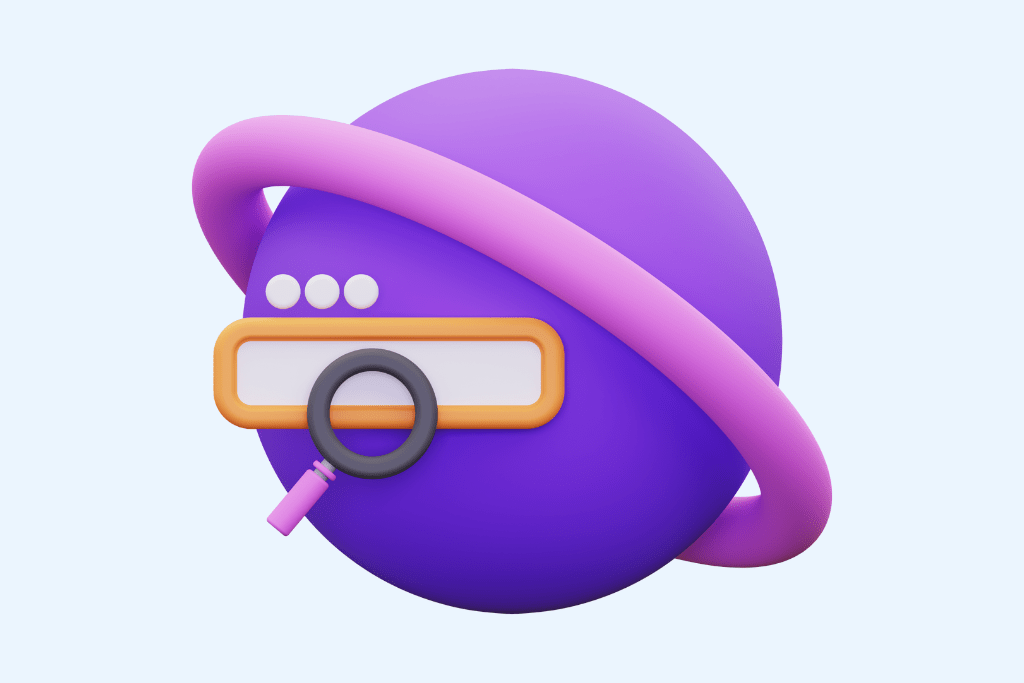
Navigate to the “Control Panel” or “cPanel” link or icon and select it. Loading the cPanel control interface will occur in a new window or tab of the browser.
Using “/cPanel” followed by your domain name in the address bar of your browser will also function. Enter example.com/cPanel in the address bar of your example.com domain. Input your cPanel credentials in this field in order to access the control interface.
Once you have successfully logged in, you are able to utilize the numerous tools and features accessible through your cPanel to administer your WordPress website. The Softaculous Apps Installer, File Manager, MySQL Databases, Email Accounts, and Backup Wizard are among the most frequently used.
Table of Contents
WordPress cPanel login URL
Because it facilitates the process of developing and maintaining websites, blogs, and even online stores, WordPress is a popular content management system. To gain access to the WordPress admin, where you can modify your site, add content, and install plugins, you will require the WordPress login URL.
To gain access to your WordPress dashboard, navigate to the login URL. Locating the WordPress login URL may require an alternative approach, contingent upon the configuration of WordPress and the hosting platform utilized.
You have the ability to alter your WordPress login URL for branding or privacy purposes. But doing so will require some technical expertise and may potentially cause damage to your website. Before modifying the registration URL for WordPress, you should therefore create a backup of your site.
cPanel login with username
In order to utilize cPanel, you must enter your username and password to log in. The initial email you receive following the registration process for hosting will contain your username. You currently utilize the password you entered during registration.
By accessing your control panel via your domain name/cPanel, you can gain entry. For instance, if your domain is example.com, you would navigate to example.com/cPanel. After entering your login information, click the Log In icon.
You have complete access to the tools required to manage and configure your website and its hosting environment through cPanel.
How to login to WordPress
Password protection and a WordPress account are required for access. WordPress provides users with the option to create an account through the official website or transfer an existing account from a third-party platform such as Google or Facebook.
To access your WordPress account, kindly enter your username and password into the login page. If the URL of your website is https://yourdomain.com/wp-admin, then you have reached the correct location. Contacting the WordPress support staff or resetting your password are your best options if you are unable to log in.
cPanel vs WordPress
In the realm of website development and maintenance, cPanel and WordPress are distinct yet complementary platforms. cPanel, a control interface for web hosting, enables users to administer your website’s databases, files, and email accounts.
WordPress is a content management system (CMS) that enables the creation and modification of website elements such as pages, posts, and themes. You can efficiently and effortlessly deploy WordPress onto your web hosting account via cPanel, and subsequently utilize the WordPress platform to construct and oversee your website.
One of the tools accessible through cPanel for the administration of WordPress-based websites is the WordPress Manager. Nevertheless, certain users might opt for a managed WordPress hosting solution that eliminates the necessity for cPanel by handling the intricacies of WordPress website maintenance.
Localhost cPanel WordPress
Configuring a database and a user for your website via cPanel is required in order to install WordPress locally. The necessary actions are as follows:
Upon logging into your cPanel account, navigate to the MySQL Database Wizard option.
Provide the database with a name, then proceed to the Next Step.
Afterwards, enter a name for your database user and select the Create User icon.
Select the Next button once you have granted the user complete access.
Record the complete name, user ID, and password of the database. You will require these settings in order to configure WordPress.
How to find WordPress login in cPanel
To access the WordPress dashboard via cPanel, it is imperative to identify the WordPress login URL. The methodology consists of the following steps:
Use your cPanel account to access the Softaculous Apps Installer.
After choosing the WordPress logo, navigate to the Installations menu.
There will be an appearance of a catalog containing every active WordPress installation. Select the one to which you require access by clicking the Admin URL icon.
You are able to access the WordPress sign-in interface in a distinct window. After entering your login credentials, simply select the Log In icon.
You have reached the WordPress administration interface. The control interface for your website is located here.